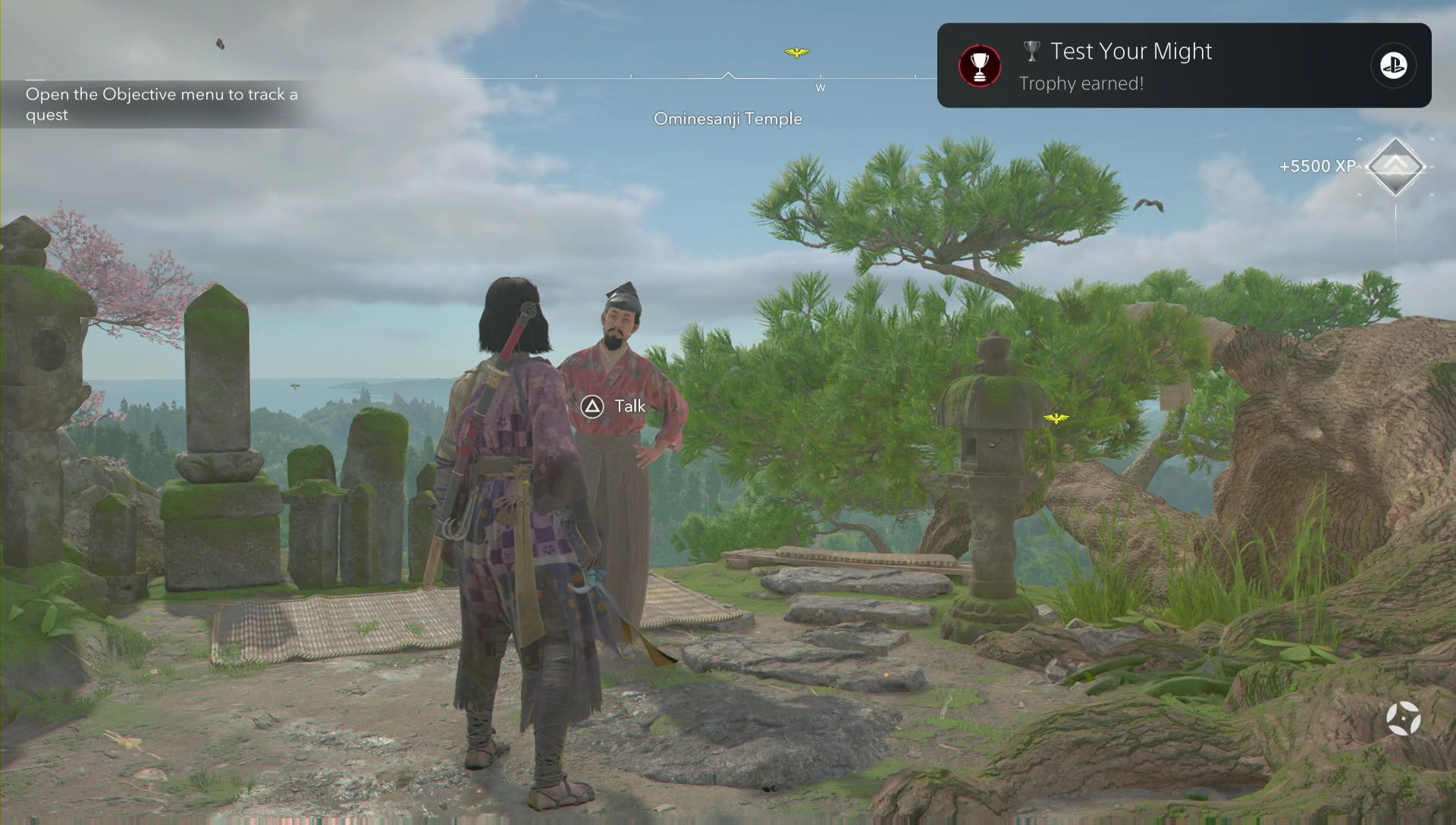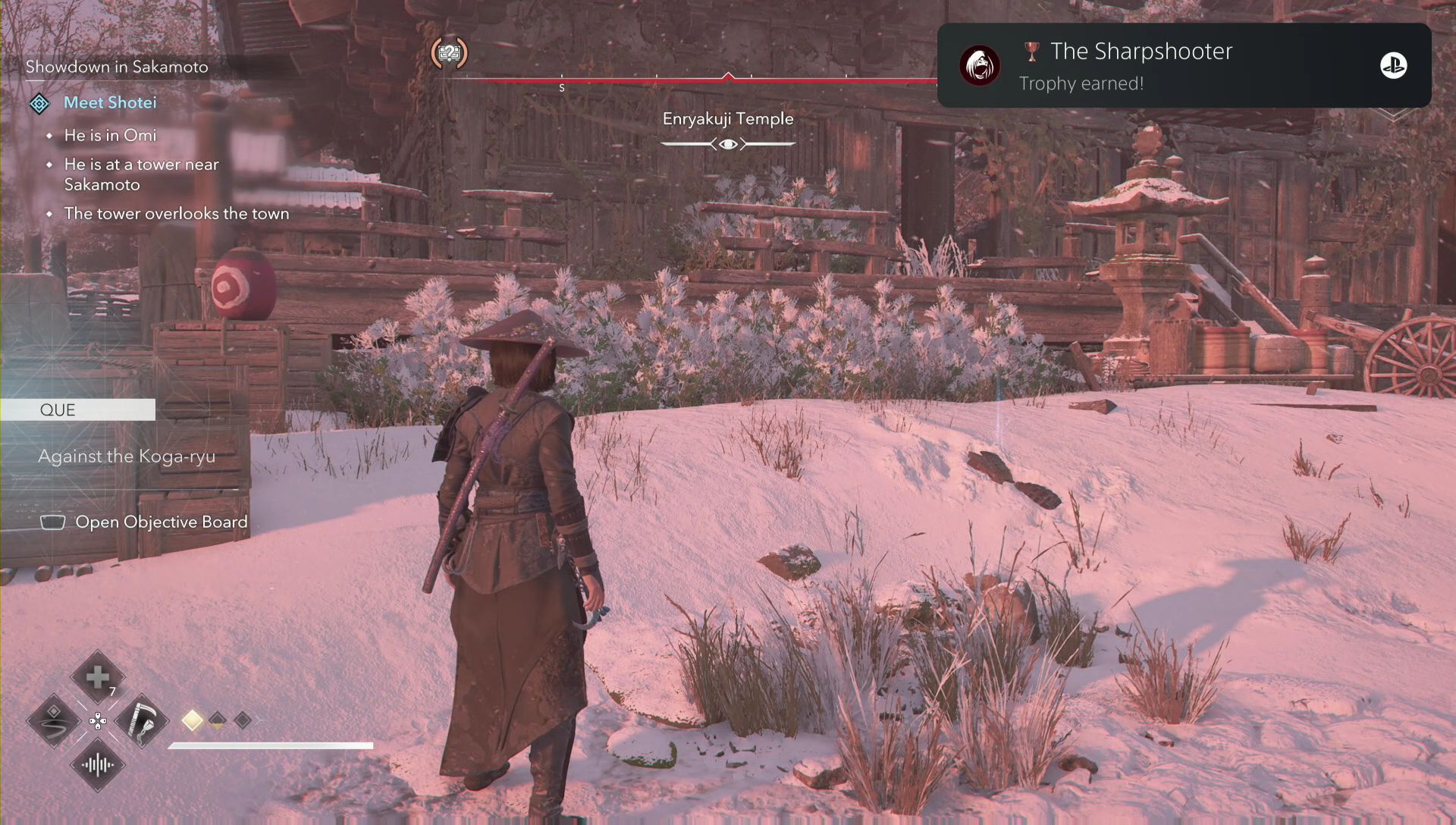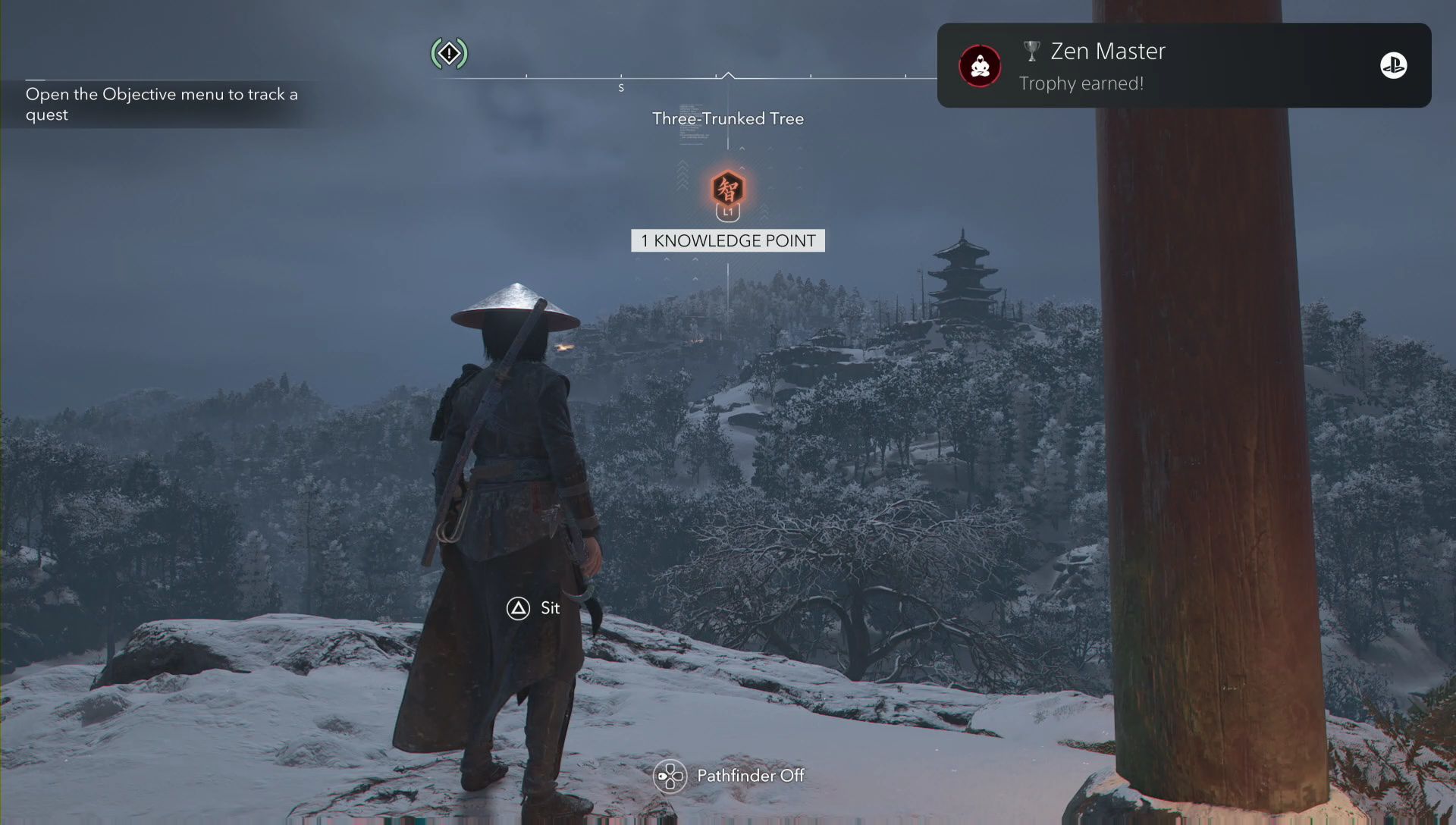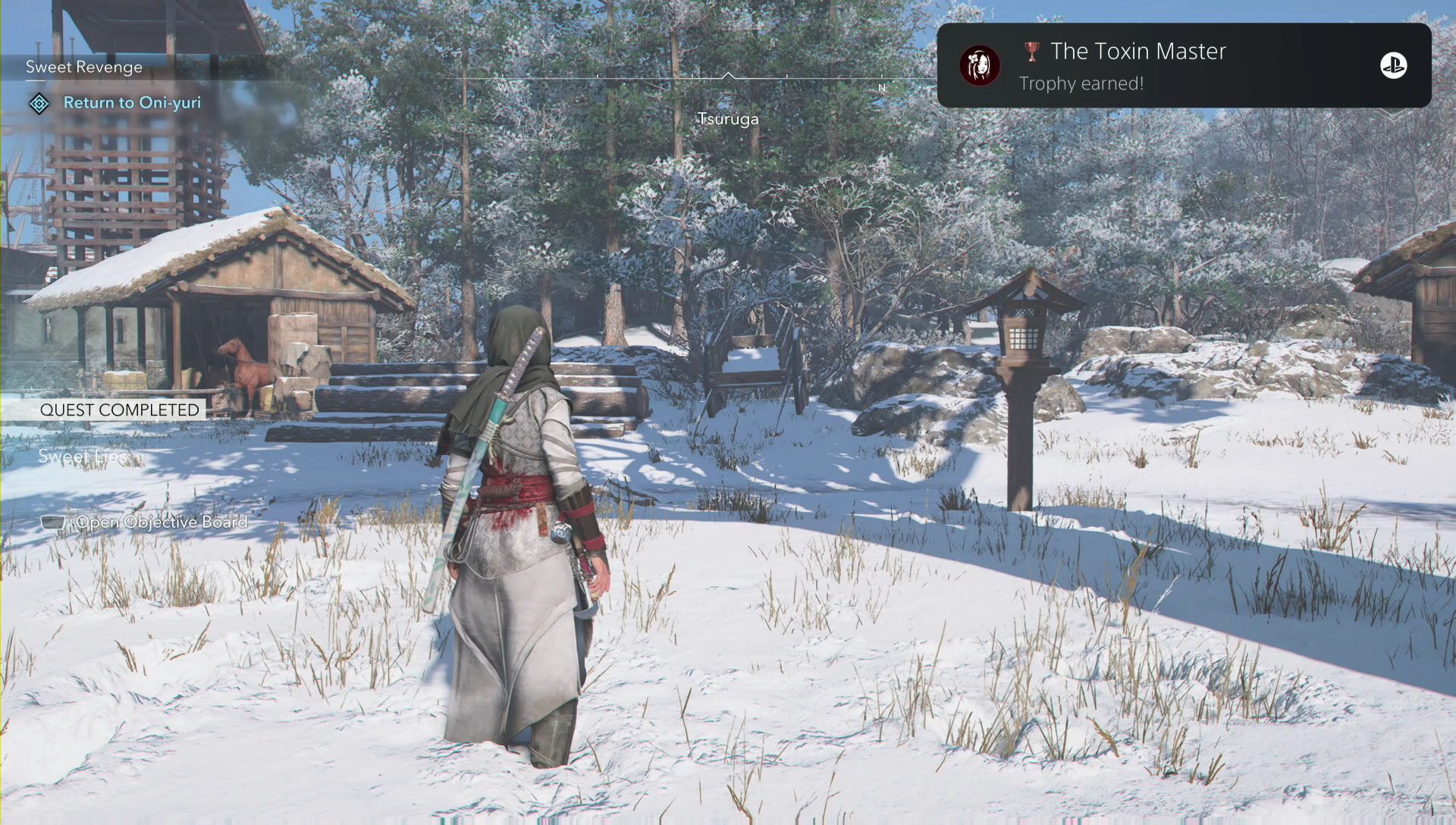Customizing your profile
Express yourself!
Like most community sites, JPSNT allows you to add your own flair to your profile. This article will guide you through what you can customize and how to do it. Bare in mind that profile are basic on JPSNT right now and many more features will be added in the future, so it's always a good idea to check back on this page every once in a while if you get stuck or are having trouble customizing your profile.
Changing your profile picture/avatar
At JPSNT, we want you to express yourself with an avatar that represents you! You're free to upload any avatar you like, but here are a few friendly reminders:
- Your avatar should be an image file. We support JPEG, GIF, PNG, BMP, and WebP formats, however we prefer if you use JPEG, JPG or PNG.
- To ensure everyone has a smooth experience on our platform, we kindly ask that your avatar file size doesn't exceed 1.5MB. If your image is larger, there are many free tools online that can help you reduce its size.
- When you upload a new avatar, it will replace your existing one. So, make sure you're ready to say goodbye to your old avatar before you upload a new one.
Next, we'll run through the actual process of uploading an avatar.
Step 1.
First navigate to your profile. Then once we're there, just under your avatar you'll see the yellow change avatar button.

Step 2.
Click the "choose file" box and you'll be prompted to select your image by whatever operating system that you are running on.
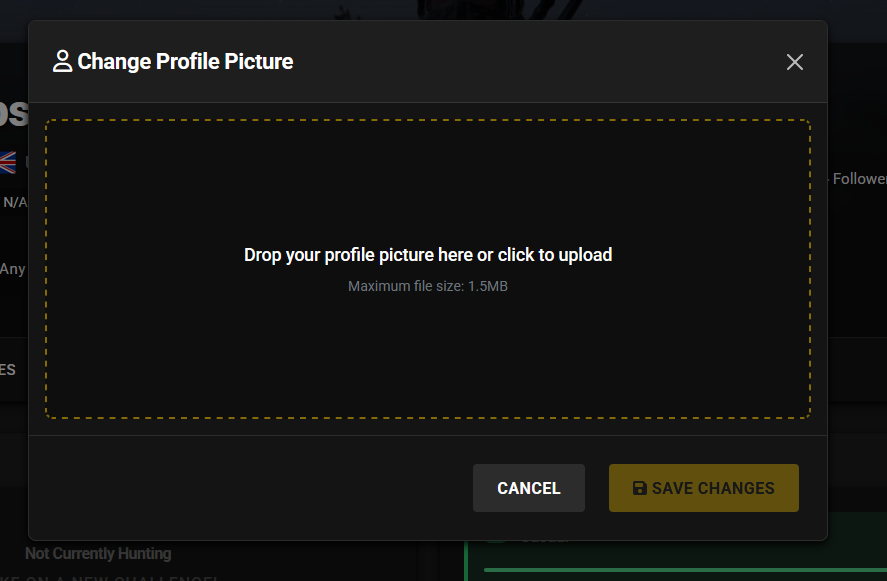
Step 3.
Finally, once you've selected your file and it's appeared where the "Drop your profile picture or click to upload" text once was, you're ready to go ahead and click "Save Change" Then that's it! All done!
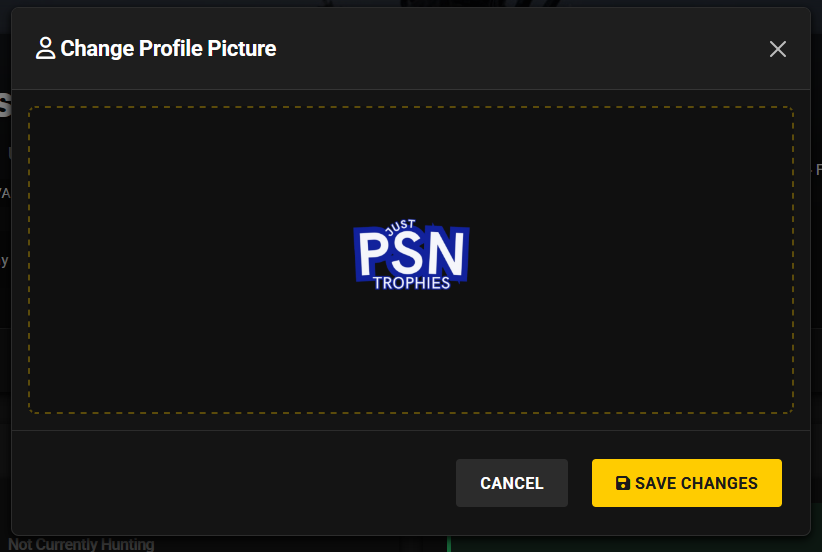
Changing your cover image
At JPSNT, we believe that a unique header image is a great way to showcase your style! Feel free to upload any header image that reflects your taste, but here are a few pointers to remember:
- We accept header images in JPEG, GIF, PNG, BMP, and WebP formats. So, make sure your image is in one of these formats.
- To keep our site running smoothly for all users, we kindly request that your header image file size be no more than 1.5MB. If your image is larger, you can find many online tools to help you compress it.
- Uploading a new header image will replace your current one. So, be sure you're ready for a fresh look before you upload a new image.
We hope these pointers are helpful! If you encounter any issues while uploading your header image, our support team is always ready to assist. We're just a message away! But now, like before, let's walk through how to change your header image.
Step 1.
Navigate to your profile page and click the yellow edit button that will appear in the top right of your current header image like in the image below.
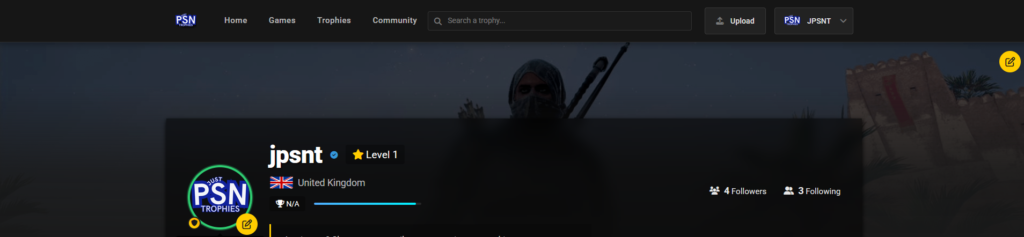
Step 2.
You'll then be presented with the upload header box. Drag and drop your desired header into here or click to navigate through your folders to select one.
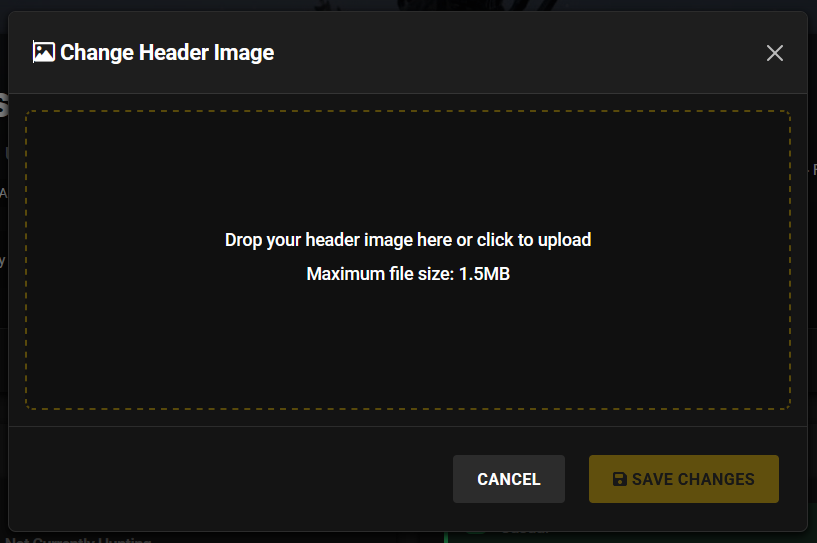
Step 3.
Once you've selected the image that you want. All that's left to do is click the "Save Changes" button and you're new look is ready to go!
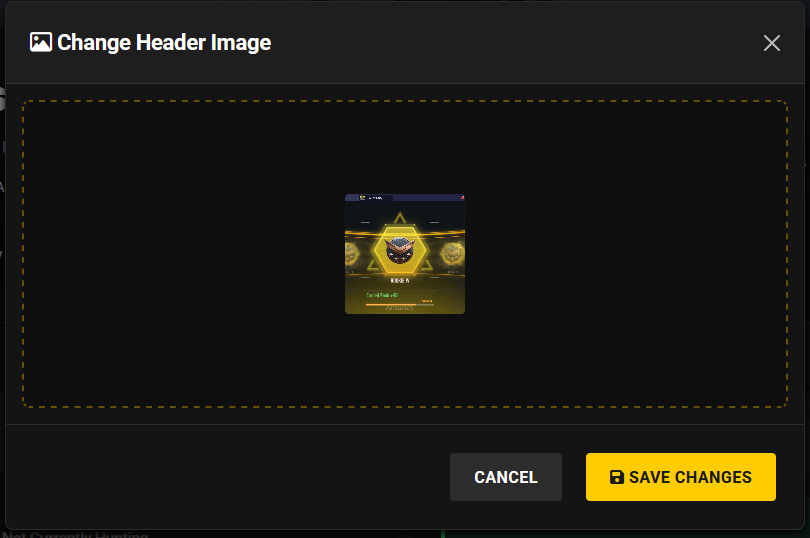
Changing your bio
Your JPSNT user bio is your chance to make a striking first impression—much like a status update on popular social and community sites. It's one of the first things others will see when they visit your profile, so be sure to make it count. The possibilities are endless! Share your PSN name, a favorite quote, song lyrics, or anything else that captures who you are. Make it uniquely yours!
Here are some guidelines for crafting an engaging JPSNT user bio:
- Be Authentic: Reflect your true self—your interests, personality, and what you're passionate about.
- Keep It Concise: Aim for brevity. A few well-chosen words or phrases can be more impactful than a long paragraph.
- Use Clear Language: Avoid jargon and complex language. Make it easy for anyone to understand.
- Be Creative: Don’t be afraid to showcase your creativity. Use quotes, song lyrics, or even a bit of humor.
- Stay Positive: Keep your bio upbeat and positive to attract like-minded individuals.
- Update Regularly: Keep your bio fresh by updating it regularly to reflect your current interests or mood.
- Avoid Sensitive Information: Don’t share personal or sensitive information like addresses or phone numbers.
- Respect Community Guidelines: Make sure your content aligns with the community rules and standards.
So how do you change it? Well let's break that one down too.
Step 1.
Navigate to your profile settings via the main menu.
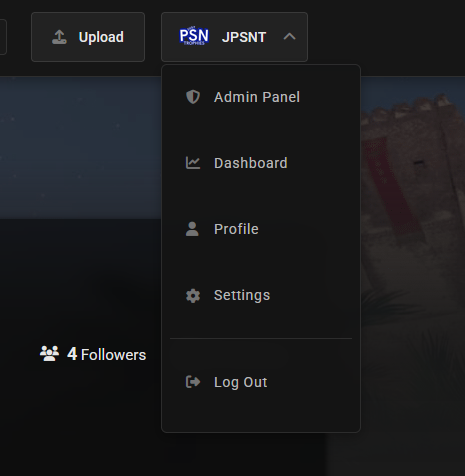
Step 2.
Next, navigate to the Profile Information and in there you'll be able to update your bio. Once you're happy, click Save Changes.

Remember! Your account must have a verified email address to be able to update your bio! So if you get an error message. Make sure you have verified your email address.